Caller groups
You can create groups of names in your Phone book
(see page 49), and give each group a different ringing
tone. Then you’ll know when someone from that group
is calling you because of the way the phone rings.
Adding names to a caller group
Note: The names and numbers that you add to a group must
already be stored in your phone book. See “Storing a name and
number” on page 50.
1. With the display clear, press
W
until you see the
name or number you want
2. Press Details, if shown, or skip to Step 3
3. Press Options
4. Use
W
to reach Caller groups. Press Select.
5. Use
W
to reach the group to which you want to add
this name or number. Press Select.
26
Defining a ringing tone for a caller group
1. With the display clear, press Names
2. Press
W
to reach Caller groups. Press Select
3. Use
W
to reach the group you want. Press Select
4. Press
W
until you see Group ringing tone. Press
Select. Use
W
to reach the tone you want to hear
when anyone from this group calls you. Press OK.
Tip
: You can set your phone to ring only when people
from certain caller groups call you, and to otherwise be
silent.
See the “Caller group” description under “Ringing options” on
page 59.
Renaming a caller group
1. Follow steps 1-3 in “Defining a ringing tone for a
caller group”
2. Press
W
until you see Rename group. Press Select.
3. Enter the group name (see “Entering letters and
numbers” on page 36 for details) and press OK
Removing names from a caller group
1. Follow steps 1-4 in “Adding names to a caller group”
2. Use
W
to reach No group. Press Select.
Caller group graphics
When someone calls you from a particular caller group,
your phone can display a graphic to identify which caller
group that person is calling from.
1. Press Names, scroll to Caller groups, then press Select
2. Scroll to the caller group you wish to display the
graphic for and press Select
3. Scroll to Group graphic and press Select
4. Scroll to On to display the graphic that goes with
that particular caller group
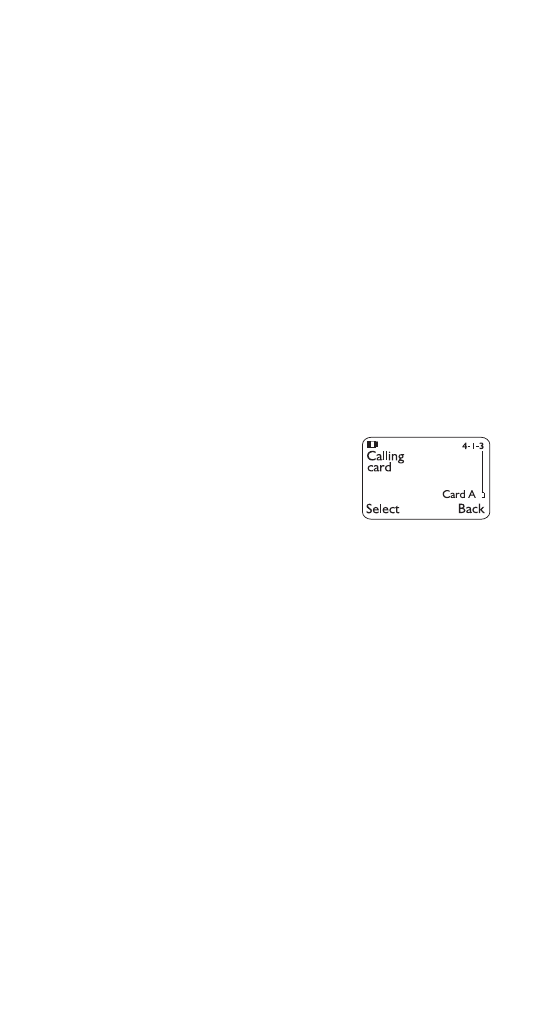
27