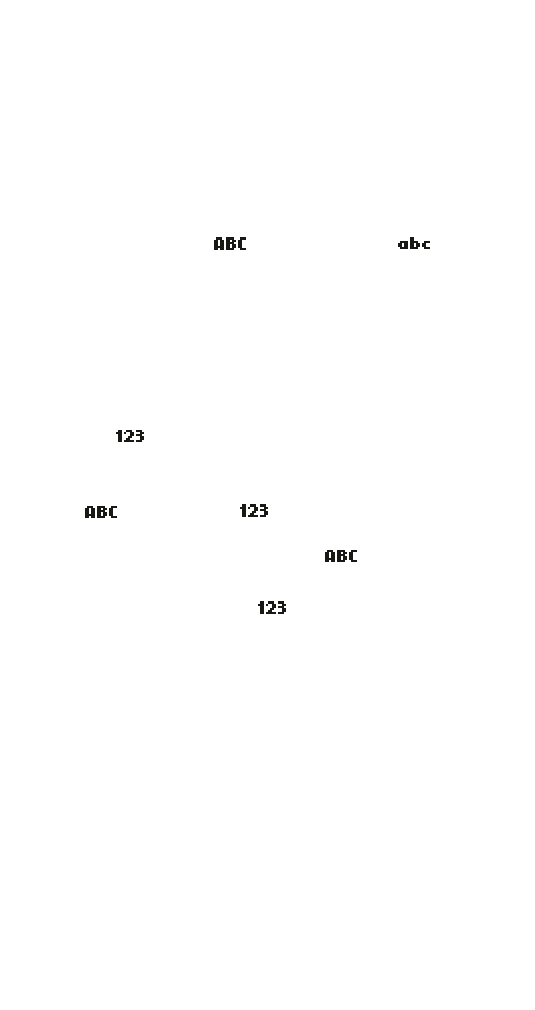
123 mode
When storing names to the phone book, you can enter
a number within a name at any time. Simply press that
particular number key a few times until it appears.
However, you can do this more quickly by accessing
the
mode, without having to scroll through each
letter to access the number you wish to enter.
Simply press the # key for about 2 seconds while in
mode and the
icon will appear. While in this
mode, only numbers can be entered. Letters can not be
entered unless your phone is in
mode.
Press the # key again for a couple of seconds if you
wish to deactivate the
mode.
Special characters (for storing names)
When in ABC mode (see page 16), you can press the
∗
key and the following special characters will appear.
You can use these characters to help when storing
names in your phone book. Simply press
W
or
V
to
highlight the one you wish to use and press Insert.
. , ? ! : ; - + # * ( ) ‘ “ _ @ & $ £ % / < > ¿ ¡ § = [ ] ¥
TIP
: If you wish to access a special character that
appears toward the end of this list, press
V
for quicker
access.
38
Special Characters (for storing numbers)
The following special characters are helpful when you
store names to your phone book (see page 49). Simply
press the * key once or repeatedly, and the following
characters can be stored within the number sequence.
(p) creates a pause when a number is dialed; the
digits located to the right of the “p” are automati-
cally sent as touch tones after a 2.5 second pause
(see page 68).
(w) creates a “wait” when a number is dialed.
The “w” makes your phone wait for you to press
Send or
ó
, then it sends the digits located to the
right of the “w” as touch tones (see page 68).
You can add as many special characters as you need
in a single number sequence. These characters can not
be entered while in
mode.
Erasing stored names and numbers
See “Erasing stored names and numbers” on page 51.
Erasing your entire phone book
See “Erasing your entire phone book” on page 52.